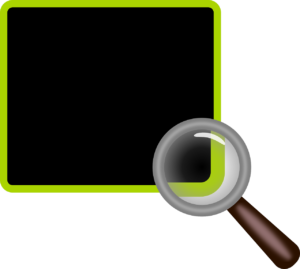 It’s bound to happen at some point. You open up Excel expecting to see a number of worksheet tabs, but they’re not showing at the bottom of the screen. What the heck? Where’d they go? Continue reading
It’s bound to happen at some point. You open up Excel expecting to see a number of worksheet tabs, but they’re not showing at the bottom of the screen. What the heck? Where’d they go? Continue reading
Category Archives: Office Administration
Technology Transfer: Show Two Time Zones on Your Outlook Calendar
 Here’s how to enable your Outlook calendar to show an additional time zone. The how-to steps in this PDF were written for Outlook 2010 (start by clicking File / Options), but if you are using 2007, start by clicking Tool / Options.
Here’s how to enable your Outlook calendar to show an additional time zone. The how-to steps in this PDF were written for Outlook 2010 (start by clicking File / Options), but if you are using 2007, start by clicking Tool / Options.
Free on-line stock photos, really!
 We were stoked to come across an article by Casey Ark (CEO of Plato) in which he shares a list of “14 Amazingly Free Stock Photo Websites,” (Entrepreneur, October 20, 2014).
We were stoked to come across an article by Casey Ark (CEO of Plato) in which he shares a list of “14 Amazingly Free Stock Photo Websites,” (Entrepreneur, October 20, 2014).
Who doesn’t need that list (especially when marketing budgets are slim)? Case in point: The (free, no attribution required) photo attached to this post is from Pixabay, from a simple search on “architecture.”
Thank you, Casey! Read the article here.
MS Word Tip: Pagination and Breaks
 Our favorite Word guru, Dorothy Skans, has retired, but we know she wouldn’t mind us sharing another one of her MS Word tips. This one deals with pagination and page breaks.
Our favorite Word guru, Dorothy Skans, has retired, but we know she wouldn’t mind us sharing another one of her MS Word tips. This one deals with pagination and page breaks.
The Rule of Thumb: If you use the options available in Word, there are few instances when you should insert a manual page break.
Is delegating hard for you?
 Member Gretchen Renz, CDFA, facilitated a roundtable for us, on the topic of delegation. It was a great session, with chapter members sharing practical advice. You can read the summary from that roundtable in the Spring 2015 issue of Portico, on page 8. You know you can find just about anything on YouTube, and there are a number of videos on delegation, including the ones Gretchen cited during the roundtable. We think you’ll also enjoy the presentation by our friends in the industry, Golder Associates, who have an exceptionally well-done, less-than-3-minutes-long video on delegating. Check it out here.
Member Gretchen Renz, CDFA, facilitated a roundtable for us, on the topic of delegation. It was a great session, with chapter members sharing practical advice. You can read the summary from that roundtable in the Spring 2015 issue of Portico, on page 8. You know you can find just about anything on YouTube, and there are a number of videos on delegation, including the ones Gretchen cited during the roundtable. We think you’ll also enjoy the presentation by our friends in the industry, Golder Associates, who have an exceptionally well-done, less-than-3-minutes-long video on delegating. Check it out here.
What’s wasting your time?
 At the end of the work day, did you get anything done? Accomplish what you were expecting to accomplish? No? What happened—why didn’t you finish the tasks you thought you would finish when you first showed up for work that morning?
At the end of the work day, did you get anything done? Accomplish what you were expecting to accomplish? No? What happened—why didn’t you finish the tasks you thought you would finish when you first showed up for work that morning?
Was it you? Or was it others that prevented you from getting your work done?
Speaking of meetings . . .
At our September business practice dinner, Erica Loynd of DLR Group demonstrated best practices for holding effective meetings.
- First, she distributed the agenda ahead of time, and in doing so, she engaged the attendees by asking them to share their meeting experiences.
- Then, she began her presentation by telling the audience how her presentation will go (her agenda).
Those two actions alone helped the audience know what to expect at her presentation. And that’s really what it’s all about, isn’t it? Your meeting attendees should have a good idea of what to expect when they walk into the meeting (its purpose), and they should be engaged throughout the meeting (that’s right—there will be no opportunity for nodding off). And what about the rest of Erica’s other best practices for holding effective meetings?
- Appropriate setting
- Trust
- Guidelines
- Meeting record
Thank you, Erica!
Turn what on?
Field shading, that’s what. In Microsoft Word.
Why?
So you don’t inadvertently type over automatic numbering. So anyone else that might be working in that document won’t inadvertently type over auto numbering.
Help spread the word . . . it’s the smart way to work on Word documents.
To activate field shading:
- Click the Office button (2007) or the File tab (2010, 2013)
- Click on Word Options (2007) or Options (2010, 2013)
- Click Advanced
- Scroll down to the Show document content group
- Change the Field shading: window to Always
Are styles important? Duh!
Microsoft Word wizard Dorothy Skans (Parsons Brinckerhoff), shares a thing or two about MS Word styles (version 2007).
Actually styles are, without a doubt, the most important tool in MS Word. Every single thing you do in Word has a style attached. However, for many of you, that style is often “Normal.” Unfortunately, that is the least useful style when creating any document that involves multiple types of formatting.
Every time you manually add bold, italics, font size, numbering, etc., you are slowing your production down. If you take the time in the beginning to create a style for each different type of formatting, you are only one click away from applying that style.
Here are some tips to make it easy to get in the habit of using styles always. Continue reading
Raster? Vector? Say what?
If your repro firm asks you for a raster file, will you know what to send? What if the printer asks you for a vector file?
Leave it to Matt Virkler (knowledge manager at DLR Group) to tell you what you need to know. He presented a webinar for us on the types and uses of imagery.
- If your printer asks you for a raster file, send over a tiff, jpeg, or bmp file.
- If your printer asks you for a vector file, send over an ai, svg, or eps file.
SDA member Penny Nelson liked Matt’s “ability to switch into a web browser to show us how to search for images.” Member Lois Diemert said, “Matt’s presentation was exactly the information I was looking for to better understand the basics of working with images.”
Great presentation, Matt; thanks!
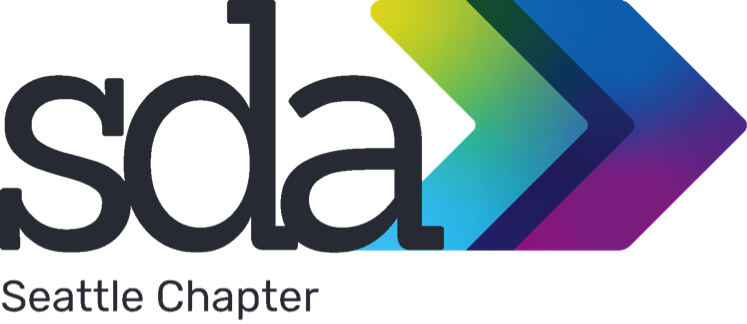



You must be logged in to post a comment.