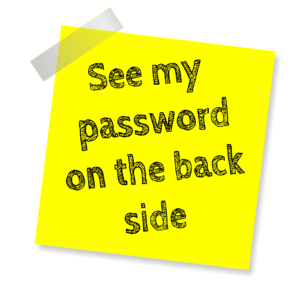 We had a great session last night on how cybersecurity is everyone’s business. Steph Keller (and backed up by Michael Hornung) kept stressing that “longer is better.” Longer passwords, that is. The longer your password, the harder it is for them to be hacked. We get that; that makes sense.
We had a great session last night on how cybersecurity is everyone’s business. Steph Keller (and backed up by Michael Hornung) kept stressing that “longer is better.” Longer passwords, that is. The longer your password, the harder it is for them to be hacked. We get that; that makes sense.
What some of us didn’t know about and first learned of at last night’s business practice event was that there’s a site that can tell you if your email has been pawned (pwned). Simply enter your email address and it will tell you if it’s been pawned or pasted. It’s actually pretty cool (especially if it says your email hasn’t been pwned), but when you see something like “Pwned on 19 breached sites,” well, you can get a little rattled by that.
Want to see if your email address has been pwned? Try it here.
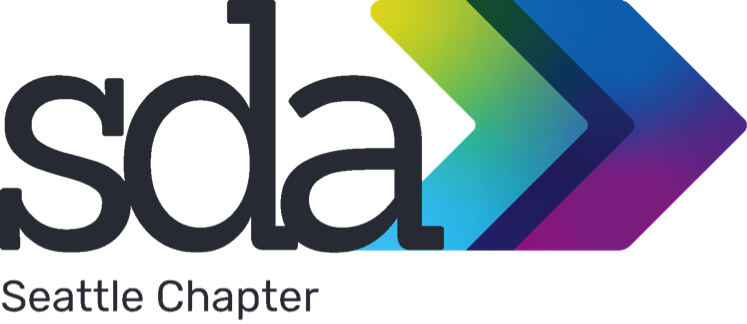

 How many messages are in your inbox? 500? 1,000? Over 2,000? That’s a lot of messages to take care of! Sometimes you just feel like selecting all of them and pressing the Delete key . . . but you don’t.
How many messages are in your inbox? 500? 1,000? Over 2,000? That’s a lot of messages to take care of! Sometimes you just feel like selecting all of them and pressing the Delete key . . . but you don’t.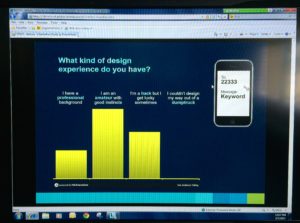
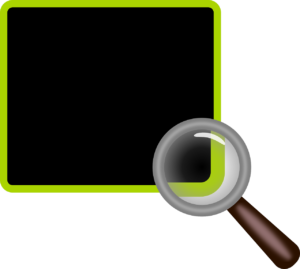



You must be logged in to post a comment.