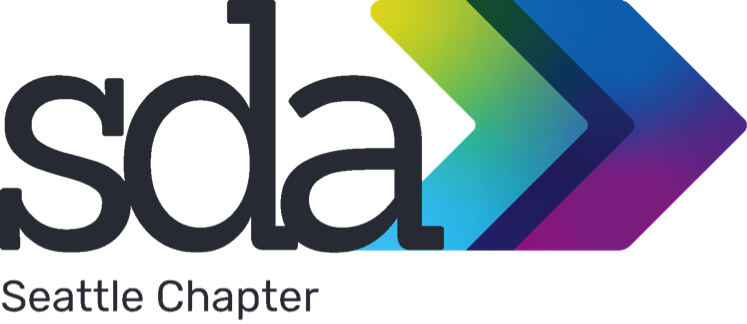I learned a new thing today that I thought is probably helpful to other admin/support staff: how to reduce the file size of multiple PDFs at once. The caveat: my tip is reliant on having Adobe Acrobat Pro (not just the free reader).
If you already know how to reduce a single PDF in Adobe Acrobat Pro via Menu/Save as Other/Reduced size PDF, you’ve seen how much of a difference it can make to crunch down a big document. Depending on how the PDF was made (looking at you, Bluebeam!) these files can be pretty hefty – adding unnecessary digital weight to your project folders. Add in large-format scans and you may be saving unnecessarily large PDFs on your network or paying for cloud storage.
What if you have lots of PDFs to reduce? Like if you are prepping a project for archiving? Or need to send several via email? Well! Adobe Acrobat Pro can handle these in bulk without having to open each PDF separately.
Start by opening Adobe Acrobat Pro. I have the subscription, so it’s the current version 24. In mine, the tools are at the top – there’s one called Compress a PDF. If you can’t see it, the toolbar may be minimized; click on “see all tools” and that should show you lots of options.

Once you click on Compress a PDF, look in the left-hand menu bar — select “Multiple Files”. Now, you can browse out to the PDFs you want to reduce, or drag & drop. (One note here: your computer is going to require some processing oomph to reduce a lot of files, so maybe just choose 2-3 to start with and see how it performs. I crashed mine with 20 very large files, oops…)
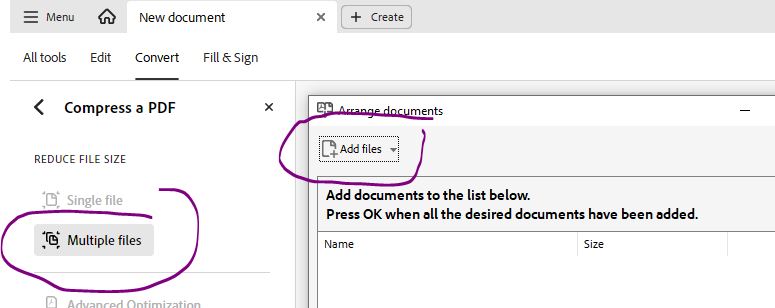
Choose the Acrobat version you want them compatible with – I always go with the “10.0 and later”. Click OK.
Now – pause and take a look at the options in this next window and make sure you like the settings. You might want to save a separate, reduced copy and append the file name with “reduced”; maybe you just want to replace the original. Make your choices, then click OK.
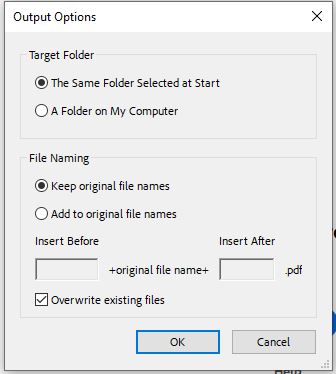
Sit back and let Adobe do its magic! It will take a few minutes, so be patient; I regularly take 50MB PDFs down to 3MB, saving tons of storage on our file server.