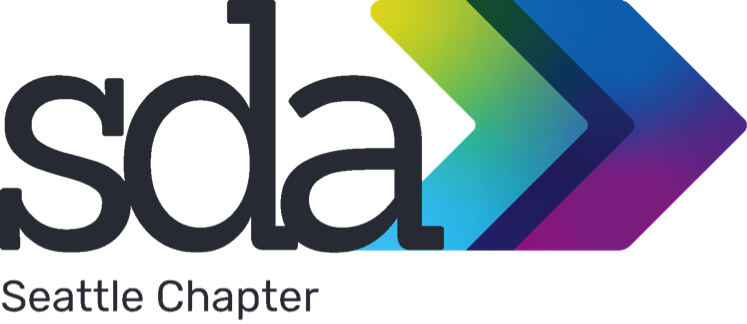Microsoft Word wizard Dorothy Skans (Parsons Brinckerhoff), shares a thing or two about MS Word styles (version 2007).
Actually styles are, without a doubt, the most important tool in MS Word. Every single thing you do in Word has a style attached. However, for many of you, that style is often “Normal.” Unfortunately, that is the least useful style when creating any document that involves multiple types of formatting.
Every time you manually add bold, italics, font size, numbering, etc., you are slowing your production down. If you take the time in the beginning to create a style for each different type of formatting, you are only one click away from applying that style.
Here are some tips to make it easy to get in the habit of using styles always.
Tip 1 (set style area pane)
- Click on the Office button
- Click on the Word Options button
- Select Advanced in the left column
- Scroll to the Display group
- Enter 1” in the Style area pane width in Draft and Outline views: window
- Click OK to return to your document
This setting allows you to always see each style in use on the left side of your document when in Draft view.
Tip 2 (open styles task pane and style pane options)
- Every time you open a document, press Ctrl + Alt + Shift + S to open the Styles task pane on the right side of your document. This is by far the easiest way to manage your document’s styles: apply, update, modify, create, and delete.
- Click on Options.. in the lower right corner.
- In the Style Pane Options window, make sure that the three checkboxes under Select formatting to show as styles are unchecked and click OK to close.
Tip 3 (modify normal style)
When you create a new document, begin by modifying the Normal style to reflect the font and font size you will be using for paragraph text in the document.
- Right click on the Normal style in the Styles task pane.
- Select Modify from the drop-down menu.
- Make the applicable formatting changes and click OK to return to the document.
Tip 4 (update a style)
Use the following steps to update an existing style. Note, this is only one of the ways to alter or create a style.
- Make the desired formatting changes to your paragraph.
- With your cursor in the paragraph, right click on the appropriate style in the Styles task pane (e.g., Body Text).
- Click on Update Body Text to Match Selection.
To apply the style to any paragraph, place your cursor in the paragraph and single left click on the style name in the Styles task pane.